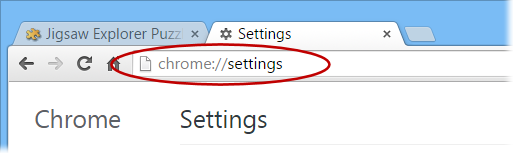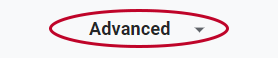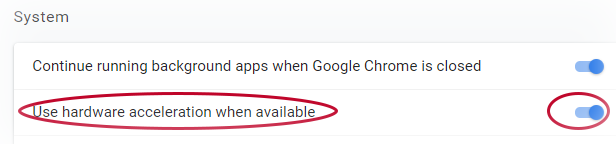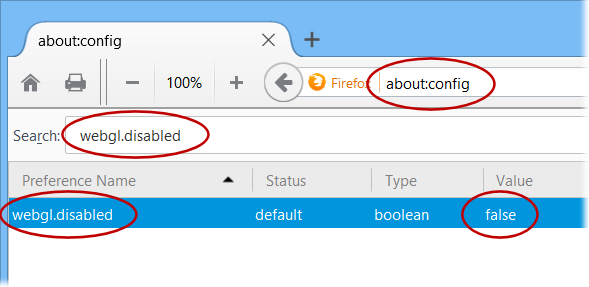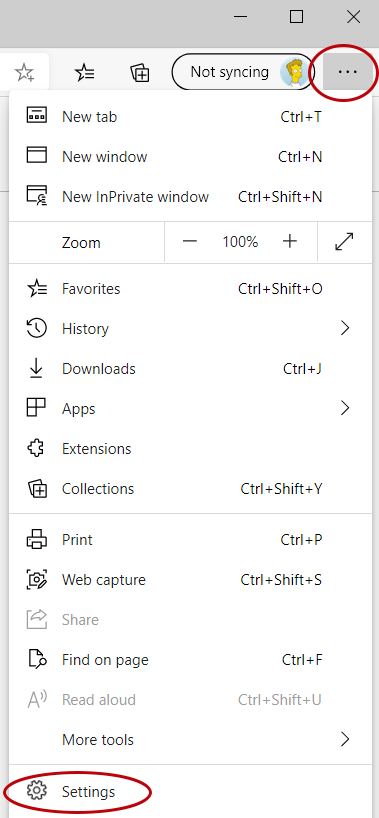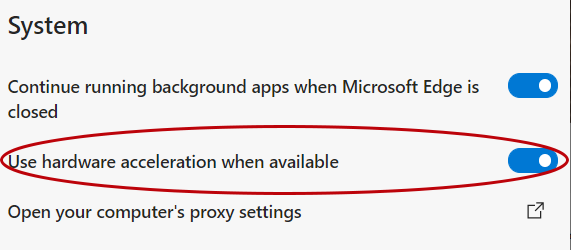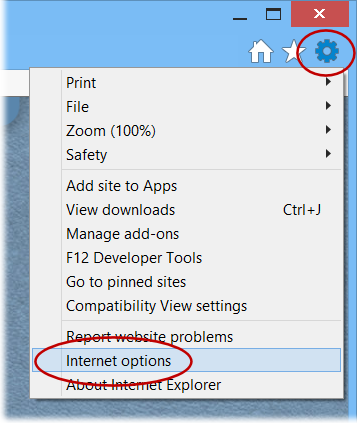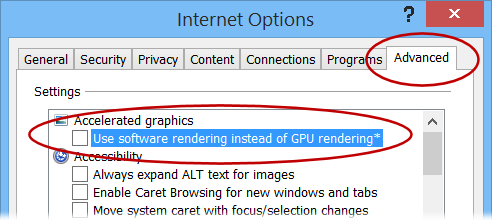How to Ensure Hardware Acceleration is Enabled
Do Jigsaw Explorer's jigsaw puzzle pieces feel sluggish when you move them around the screen? If so, it may mean your web browser's hardware acceleration feature needs to be enabled. If you're using an old computer or mobile device then it may also mean a recent update to your web browser has dropped hardware acceleration support for your computer model. Here is how to enable hardware acceleration for Chrome, Safari, Firefox, Edge and Internet Explorer:
Chrome
Note that Chrome does not support hardware acceleration for Windows XP or Windows Vista.
- Go to the Chrome settings page by entering chrome://settings in the address bar and press the Enter key.
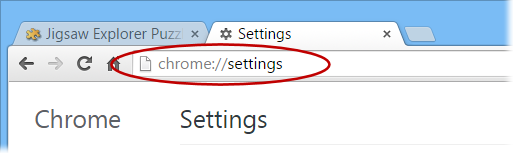
- Click Advanced, and then System in left side menu.
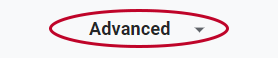
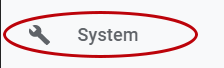
- Scroll down to the System settings (near the bottom of the page) and ensure setting Use hardware acceleration when available is enabled.
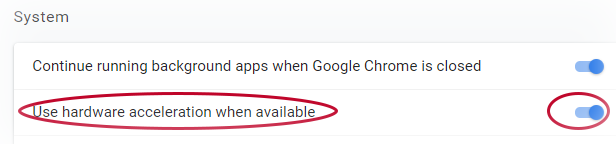
- Restart Chrome.
Safari
Hardware acceleration is always enabled in Safari.
Firefox
Click the Menu button and then the Options button:
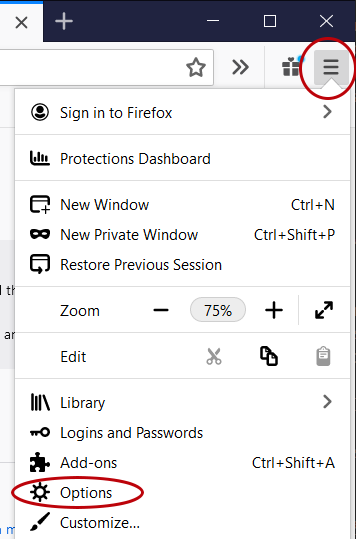
Then click "Advanced" and ensure the Use hardware acceleration when available option is enabled:
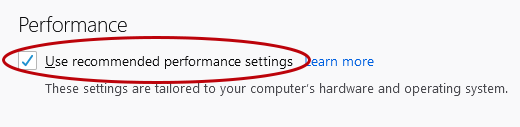
If that does not correct the problem then follow these additional steps:
- Go to the Firefox configuration page by entering about:config in the address bar and press the Enter key.
- Enter webgl.disabled in the Search box to find the webgl.disabled setting.
- Ensure the webgl.disabled setting is set to false. The value can be changed by double clicking the setting.
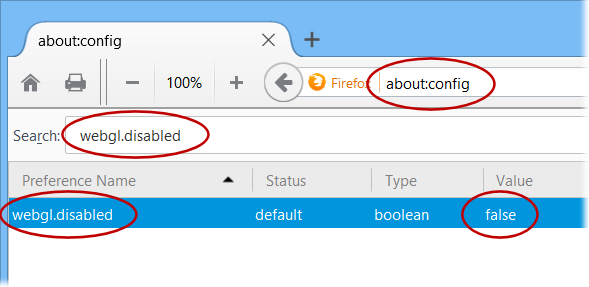
Edge
- Click the Settings button near the upper right corner of the Edge program window and select Settings from the menu that appears.
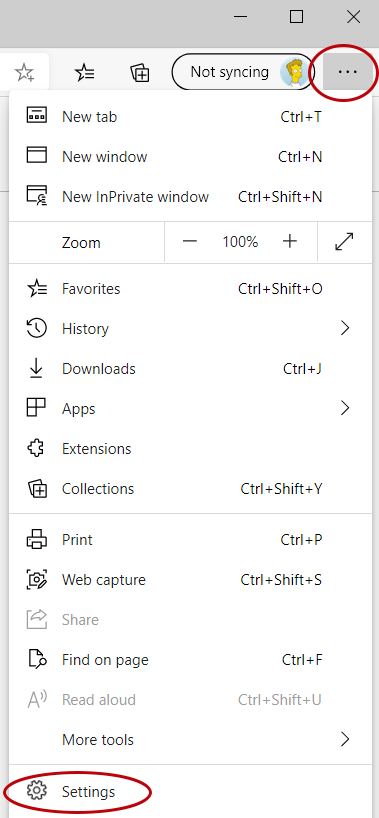
- Ensure the Use hardware acceleration when available checkbox is enabled.
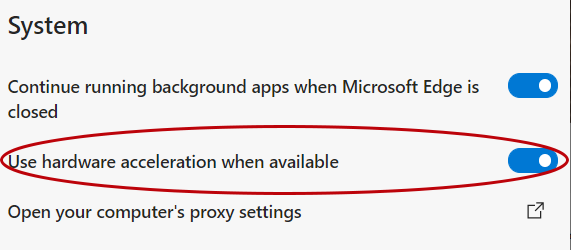
Internet Explorer
- Click the Tools button near the upper right corner of the Internet Explorer program window and select Internet Options from the menu that appears.
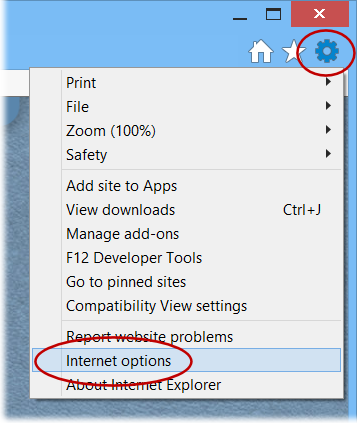
- Select the Advanced tab and ensure the Use software rendering instead of GPU rendering checkbox is not enabled (i.e., leave the checkbox unchecked).
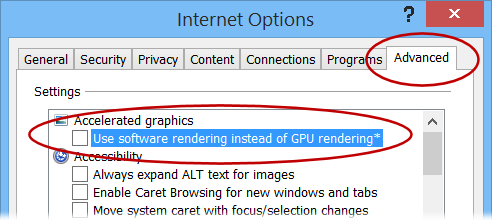
If You Have an Older Computer...
If you have enabled hardware acceleration and the puzzle pieces still move sluggishly then your web browser may no longer provide hardware acceleration support for your computer model or mobile device. The major web browsers periodically drop hardware acceleration support for old computer models and mobile devices. They do this so they can provide better support for newer graphics hardware features, and sometimes they do it for security reasons. So, if the puzzle pieces have suddenly become sluggish on your older computer after your web browser updated itself then this is the likely cause. See our WebGL page for solutions that work for both WebGL and hardware acceleration issues.